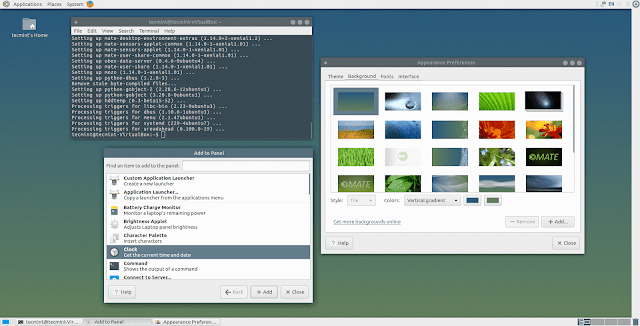Linux Desktop Environments
1. GNOME 3 Desktop
GNOME is probably the most popular desktop environment among Linux users, it is free and open source, simple, yet powerful and easy to use. It is designed from ground up to offer Linux desktop users a wonderful and exciting computing experience.
It presents a activities overview for easy access to basic tasks, provides a powerful search tool for users to access their work from any place. However, GNOME 3 latest stable release ships in with the following distinguished components and features:
- Uses Metacity as default window manager
- Comes with Nautilus as default file manager
- Supports desktop notifications using a convenient messaging system
- Enables on/off switching of desktop notifications and many more

Visit Homepage: https://www.gnome.org/gnome-3/
2. KDE Plasma 5
KDE is a well-known, powerful and highly customizable desktop environment, designed to offer Linux desktop users absolute control over their desktop.
The latest release in the KDE desktop series is the Plasma 5, which has brought in several improvements and new features. It has come with clean and well-polished user interfaces in comparison to previous versions, with improved readability.
Built using Qt 5 and frameworks 5, a number of the notable components and new features in Plasma 5 include:
- Dolphin file manager
- Kwin window manager
- A converged shell
- Updated graphics stack enabling smoother graphics performance
- Modernized launchers
- Workflow improvements in the desktop notification area
- Improved support for high-density (high-DPI) display plus many other minor features
Visit Homepage: https://www.kde.org/
Installation: http://www.tecmint.com/install-kde-plasma-5-in-linux/
Installation: http://www.tecmint.com/install-kde-plasma-5-in-linux/
3. Cinnamon Desktop
Cinnamon is in fact a collection of several minor projects such as Cinnamon, a fork of the GNOME shell, Cinnamon screensaver, Cinnamon desktop, Cinnamon Menus, Cinnamon Settings Daemon coupled with many more.
Cinnamon desktop is a fork of the GNOME desktop environment, it is the default desktop environment on Linux Mint together with MATE.
Other minor projects and components integrated in the Cinnamon desktop comprise of the following:
- MDM display manager
- Nemo file manager
- Muffin window manager
- Cinnamon session manager
- Cinnamon translations
- Blueberry, a bluetooth configuration tool plus many more.
4. MATE Desktop
MATE is an intuitive and appealing desktop environment, that is an extension of GNOME 2. It works on Linux and many other Unix-like systems. It comes with a handful of default applications such as Caja file manager, Pluma text editor, MATE terminal and more.
Additionally, it is also the default desktop environment for Linux Mint along side Cinnamon desktop.
Visit Homepage: http://mate-desktop.com/
5. Unity Desktop
Unity is a graphical desktop shell for GNOME desktop environment. The Unity project was started by Mark Shuttleworth and Canonical, the makers of the well-known Ubuntu Linux distribution. It was started back in 2010, with aims of offering desktop and netbook users a consistent and elegant computing experience.
We must note that, Unity is not a totally new desktop environment, but basically an interface to existing GNOME applications and libraries, with various technologies integrated within it, Unity comes with the following prominent components and features:
- Compiz windows manager
- Nautilus file manager
- A system dashboard
- Lens, that sends search queries to Scope
- Scope, a powerful search feature, that searches both locally and online in case the machine is connected to Internet
- Unity preview, that previews search results in the dashboard
- Offers an application indicator
- System indicator that provides information about system settings such as power, sound, current session and many more
- A simple and sleek notification component combined with other minor features.
Visit Homepage: https://unity.ubuntu.com/
6. Xfce Desktop
If you are looking for a modern, open source, lightweight and easy-to-use, desktop environment for Linux and several other Unix-like systems such as such as Mac OS X, *BSD, Solaris and many others, then you should consider checking out Xfce. It is fast, and importantly user friendly as well, with low system resources utilization.
It offers users a beautiful user interface combined with the following components and features:
- Xfwm windows manager
- Thunar file manager
- User session manger to deal with logins, power management and beyond
- Desktop manager for setting background image, desktop icons and many more
- An application manager
- It’s highly pluggable as well plus several other features.
Visit Homepage: http://www.xfce.org
7. LXQt Desktop
LXQt is also free, open source, lightweight, simple and fast desktop environment for Linux and BSD distributions. It is the latest version of LXDE, specifically designed, and a recommended desktop environment for cloud servers and old machines due to its remarkably low system resources usage such as low CPU and RAM consumption.
It’s the default desktop environment on Knoppiz, Lubuntu and a few other less known Linux distributions, some of its notable components and features are listed below:
- pcmanfm-qt file manager, a Qt port for PCManFM and libfm
- lxsession session manager
- lxterminal, a terminal emulator
- lxqt-runner, a quick application launcher
- Supports multiple international languages
- A simple and beautiful user interface
- Supports an integrated energy-saving component
- Supports several keyboard shortcuts plus many more.
Visit Homepage: http://lxqt.org
8. Pantheon Desktop
Pantheon is a simple and well-designed desktop environment for Elementary OS, a Windows and MacOS X like Linux distribution. It offers users a clean and organized desktop experience. Due to its simplicity, Pantheon comes with not many visually observable features as compared to other popular desktop environments.
Visit Homepage: https://elementary.io/
9. Deepin Desktop Environment
Deepin Desktop Environment(DDE) is also a simple, elegant and productive desktop environment for Linux, developed by the makers of Deepin OS.
It works on several other Linux distributions as well including Arch Linux, Ubuntu, Manjaro among others, it ships in with some well designed and sleek user interfaces for absolute productivity.
Furthermore, it is also user friendly with few configurations available. Most configurations are performed from a pop-out side panel, additionally, users can launch applications from a dock at the bottom of the screen similar to that in Pantheon desktop.
Visit Homepage: https://www.deepin.org
10. Enlightenment Desktop
Enlightenment initially started as a windows manager project for x11 system. However, the project has grown to include a full desktop environment, mobile, wearable and TV user interface platforms as well. Additionally, the developers also wrote some useful libraries in the course of the project advancement.
The libraries created will be used to build several desktop applications as well such an image viewer, video player and a terminal emulator and more, with up coming future works on a complete IDE.
Notably, it is in active evolution from x11 to Wayland as the primary graphical display layer for the Linux ecosystem.
Visit Homepage: https://www.enlightenment.org